Bulk View or Setup Salesforce Object Permissions
Problem Statement
How to setup OLS (Object Level Security) for new custom objects for multiple Profiles / Permission Sets on a single screen instead of navigating to Object Settings section of each Profile / Permission Set?
Solution
Here are the steps to interactively select and setup FLS for multiple Profiles / Permission Sets on a single screen.
1. Login to https://www.packmagix.com using your Salesforce credentials.
2. Click on 'Object Level Security' in the Home tab.
3. Then select all the custom objects (e.g. 'Account' and 'Case') for which you want setup OLS and click on 'Add to Package' button.
4. Click on 'View / Edit Perms' button.
5. Existing Object Permissions (OLS) settings will be displayed on the screen.
6. Change the Read (R) / Create (C) / Edit (E) / Delete (D) / ViewAllRecords (VA) / ModifyAllRecords (MA) permissions for any Profile / Permission Set for all the fields on single screen.
7. Click on 'Save Perms' button to save your changes. The button will show processing icon while saving until the changes are saved successfully.
8. Click on 'Back' button and click on 'View / Edit Perms' button again to verify that your changes are saved.
9. Click on 'Download as CSV' button to download the FLS settings in a CSV file for documentation purpose.


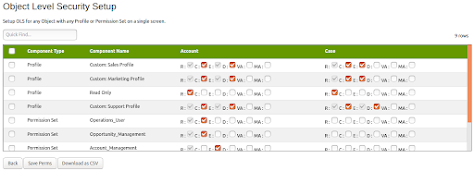



Comments
Post a Comment